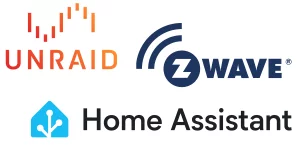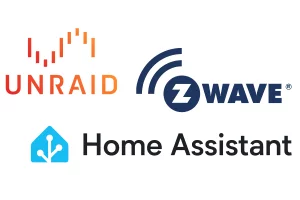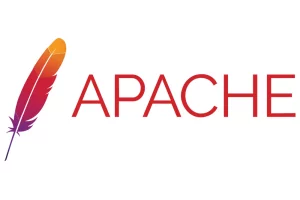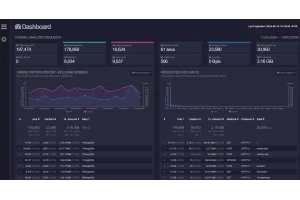Speed Up Nextcloud's Web Interface on UNRAID
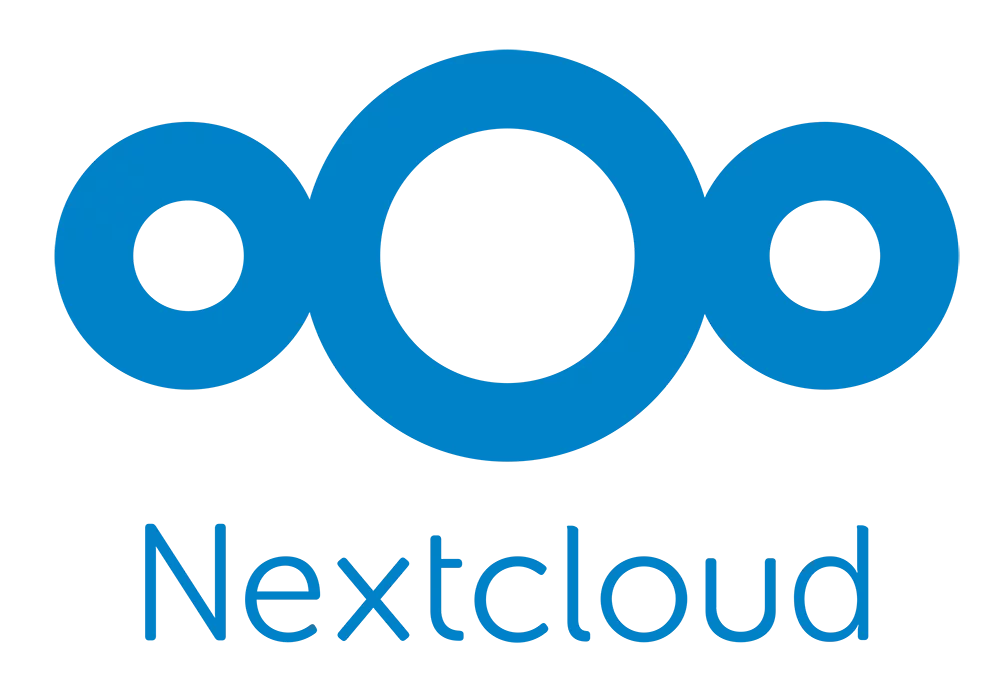
Table of Contents
If the default install of Nextcloud on your UNRAID server produces a painfully slow web interface, enabling Opcache may be the solution you need.
Enabling Opcache
You need to edit your php-local.ini file found within your Nextcloud appdata folder. The easiest way to do this is by logging directly into your UNRAID server's command line and typing the following:
sudo nano /mnt/user/appdata/nextcloud/php/php-local.iniIf that brings up a blank page, that means your ini file is in a different location. You may need to hunt around for a moment and find it.
Now add this to the bottom of the file:
opcache.enable=1
opcache.enable_cli=1
opcache.interned_strings_buffer=8
opcache.max_accelerated_files=10000
opcache.memory_consumption=128
opcache.save_comments=1
opcache.revalidate_freq=1If you used nano to edit the file, hit ctrl+x to exit, then hit y to save.
Restart your Nextcloud instance and give your web portal a whirl. Hopefully that helped to speed it up.
Since you're here, you may also be interested in how to Make Nextcloud Scan Files That Are Added Manually to Your Server.